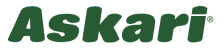Information on the order process
How to order in the Askari Online Shop
Add products to the shopping cart
You can add products without obligation to the shopping cart by clicking on the shopping cart button or the button with the inscription "add to basket" in the product detail view. You can see all the items that you have placed in the shopping cart by clicking on "basket" in the top right corner of the screen. By clicking on the "-" symbol you can delete unwanted articles.
Step 1 | Basket
Checking the basket
You would like to order the items in the shopping basket? Then click on the "basket" icon. In the following shopping basket view, you can delete items, change the number, enter coupon codes and select and deselect additional options. If you want to buy the items from your shopping basket, please click on the "checkout now" button. As a result, you do not yet submit a contract-relevant quotation, but only start the process in which your order-relevant data is queried. Please note the minimum order value, please refer to the Delivery Information.
Step 2 | Address
Enter delivery address
First, if you have not already done so, you will be asked to log in or register. If you are already a customer, please enter your e-mail address and personal password here. If you have forgotten your password, you have the option to request a new password here. If you are a new customer, please follow the link to the Registration. If you are already logged in, you will see the pre-filled address form. In this step, you specify the billing / delivery address. As a German customer you can also enter an alternative delivery address or select a local Askari store as your destination. Please check and complete your data and then click on "ship to this address".
Step 3 | Payment & Delivery
Choose shipping and payment method
Please choose your preferred shipping and payment method. After selection, please click on "next". Saved bank details can be changed at any time in My Account. If you have selected the payment method "credit card" and have not yet deposited your credit card details, you will be redirected to the appropriate payment module after completing step 4.
Step 4 | Check data & complete order
Check order data and then click on "buy"
In this step you can check your entries again. On the left you can change your billing and shipping address by clicking on "edit". Click on "change" to change the number of products. By clicking on the "x" symbol you can also delete products from the shopping cart.
The order will be sent to us by clicking on the button "buy". For information about the conclusion of the contract, please refer to our Terms & Conditions.
If you have selected the payment method "credit card" and have not yet deposited your credit card details, you will be redirected to the corresponding payment module after clicking on the "buy" button. Please enter your data and send the form. After you have done this, the order will be completed.
After order completion you can check your order at any time under My Account in the sub-item Orders.
Receipt & Order Confirmation
After you have sent your order, we will send you an e-mail confirming the receipt of your order and giving details ("We have received your order"). This confirmation of receipt does not constitute acceptance of your offer, but merely informs you that your order has arrived. At the latest until the delivery of the goods you will receive from us all customer information that you should print out for your records. The purchase contract is only confirmed by sending a second e-mail (order confirmation, "Details for Your Order").